We all love embedding YouTube videos on our websites. It’s easy, looks great, and keeps users engaged. But guess what? Every time you load an iframe, you’re also pulling in a TON of scripts, styles, and resources—whether users click play or not. That’s slowing your pages down!
TL;DR:
Embedding YouTube iframes can make your site load slowly. Instead, load a still image (like a thumbnail) and replace it with the video only when users actually want to watch. This approach saves bandwidth, reduces load times, and keeps your site snappy. It’s easy to set up and works like magic!
Why YouTube iFrames Are Sneaky Slowpokes
Let’s break it down. Each embedded YouTube video iframe loads:
- JavaScript files
- CSS styles
- Video player components
- Sometimes even tracking scripts
Even when the visitor doesn’t hit play, their browser still has to deal with all that baggage. Now imagine you’ve got three YouTube videos on your homepage. That’s a mountain of code before your page even fully renders!
This leads to:
- Slower page loads
- Frustrated users
- Lower SEO scores (Google notices!)
So… what’s the fix?
Use a Preview Image Instead (The Smart Way)
Here’s what we’ll do:
- Replace the iframe with the video’s preview image (aka thumbnail)
- Show a play button on top of it
- Only load the actual YouTube iframe when the user clicks play
This method is called lazy-loading YouTube videos, and it’s become a go-to trick for performance-obsessed web developers.

Here’s How You Do It (Step by Step)
1. Get the Thumbnail
YouTube actually gives you a free thumbnail image for every video. The format is super simple:
https://img.youtube.com/vi/VIDEO_ID/hqdefault.jpg
Just swap VIDEO_ID with the actual ID from the YouTube URL. For example, for:
https://www.youtube.com/watch?v=dQw4w9WgXcQ
The ID is: dQw4w9WgXcQ
2. Create the HTML Preview
Here’s a simple HTML template you can use for the preview:
<div class="youtube" data-id="dQw4w9WgXcQ"> <div class="play-button">►</div> </div>
Add this CSS for basic styling:
.youtube {
position: relative;
width: 100%;
max-width: 560px;
height: 315px;
background-color: #000;
background-size: cover;
cursor: pointer;
margin: 1em 0;
}
.youtube .play-button {
position: absolute;
top: 50%;
left: 50%;
transform: translate(-50%, -50%);
font-size: 60px;
color: white;
opacity: 0.8;
}
Now let’s make the JavaScript magic happen.
3. Add the Lazy-Load Script
<script>
document.addEventListener("DOMContentLoaded", function() {
var youtubeEls = document.querySelectorAll(".youtube");
youtubeEls.forEach(function(el) {
var videoId = el.dataset.id;
var thumbnail = "https://img.youtube.com/vi/" + videoId + "/hqdefault.jpg";
el.style.backgroundImage = 'url(' + thumbnail + ')';
el.addEventListener("click", function() {
var iframe = document.createElement("iframe");
iframe.setAttribute("src", "https://www.youtube.com/embed/" + videoId + "?autoplay=1");
iframe.setAttribute("frameborder", "0");
iframe.setAttribute("allowfullscreen", "1");
iframe.setAttribute("allow", "accelerometer; autoplay; clipboard-write; encrypted-media; gyroscope; picture-in-picture");
el.innerHTML = "";
el.appendChild(iframe);
});
});
});
</script>
Tada! Now you’re officially a speed wizard 🧙♂️.
Why This Is So Much Faster
Let’s revisit what’s happening here. With the old iframe method, everything loads immediately—even stuff the user might never interact with. You’re loading the YouTube universe into your page by default.
With the lazy-load method, you only show a flat image and a play button. That’s crazy light. Then, only when the user clicks, you load the actual video. Less data, faster DOM, better experience.
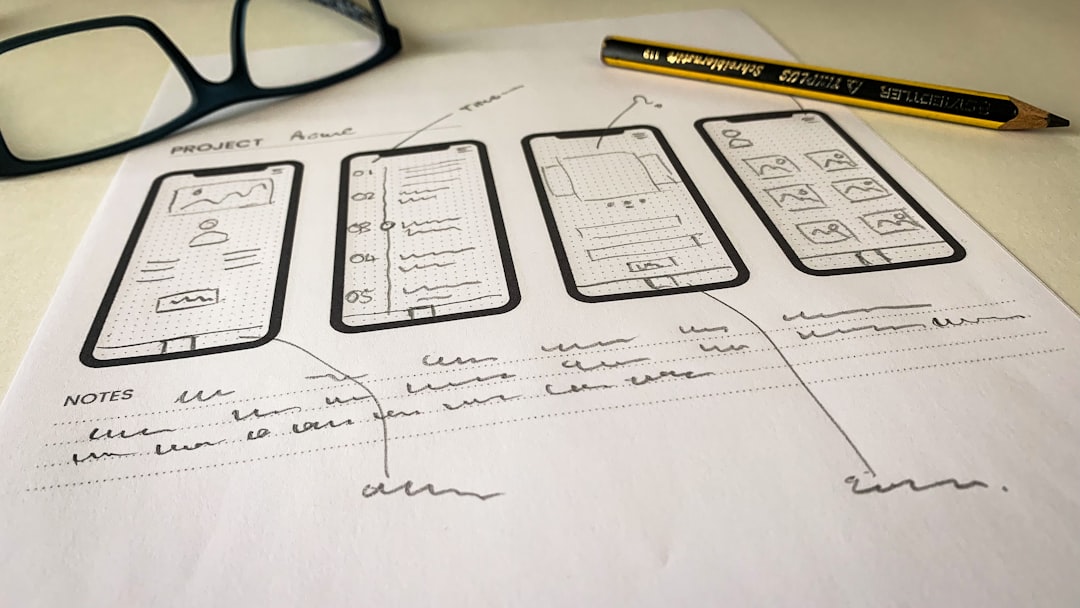
This makes your page behave like an athlete instead of a couch potato.
Bonus Tips
Want to go a step further? Try these extra enhancements:
- Lighter Thumbnails: Compress thumbnail images for faster loads.
- Multiple Video Support: Add this to all your embedded videos for consistency.
- ARIA Labels: Add accessibility features for screen readers.
And of course, test your page speed with tools like:
Watch your performance scores soar!
What Could Go Wrong?
Okay, it’s not all roses. A few things to watch out for:
- Some users might block JavaScript. No JS = no video player.
- YouTube’s thumbnail server might change. Not common, but possible.
- This method doesn’t load YouTube player features ahead of time (like captions or quality settings).
But for most websites, the load speed improvement is well worth these tiny trade-offs.
Final Thoughts
YouTube iframes still have their place. But if you care about speed, user experience, and SEO, swapping them with a preview image is a game-changer.
You get a fast-loading site that still serves all the video content your visitors love—just smarter and more efficient.
So get in there, replace those old iframes, and watch your site fly 🚀!
