Managing your academic and professional communication efficiently is crucial when you’re a part of Baruch College. Whether you’re a student, faculty member, or staff, your Baruch email serves as your primary channel for receiving official notices, academic updates, and campus-wide alerts. For many users, accessing email directly through the standard web portal may not be the most efficient solution. Luckily, setting up Baruch email on Outlook and other popular email clients can help streamline your workflow, improve accessibility, and enhance your productivity.
Why Use an Email Client?
Email clients such as Microsoft Outlook, Mozilla Thunderbird, and Apple Mail offer numerous advantages over web-based email services:
- Offline Access: View your emails anytime, even without an internet connection.
- Centralized Management: Integrate multiple accounts and calendars in one place.
- Advanced Productivity Tools: Use features like email categorization, flags, and calendar syncing more effectively.
Let’s walk through the process of configuring your Baruch email on various email clients quickly and securely.
Understanding Your Baruch Email Setup
Before you begin, it’s essential to understand the kind of email system Baruch College uses. Baruch College email accounts are powered by Microsoft’s Office 365, which means they support Exchange protocols and are best used with clients that integrate with Microsoft services.
Your Baruch email address will generally follow this format for students:
- firstname.lastname@baruchmail.cuny.edu
For faculty and staff, the domain might be different, commonly ending in:
- @baruch.cuny.edu
Be sure to verify your exact address through the College’s IT support if you’re unsure.
What You Need Before Starting
In order to set up your Baruch email on Outlook or another email client, gather the following details beforehand:
- Your full Baruch email address
- Your email account password
- Microsoft 365 server settings (most of these will auto-populate with modern apps)
It’s also a good idea to enable Two-Factor Authentication (2FA) if it’s offered, and keep your mobile device nearby in case you are asked to verify your login.
Setting Up Baruch Email in Microsoft Outlook
Microsoft Outlook remains the most compatible and efficient client when it comes to handling Microsoft 365-based email accounts such as Baruch email. Here’s how to get started:
- Open Microsoft Outlook on your device.
- Go to File > Add Account.
- Enter your full Baruch email address (e.g., john.doe@baruchmail.cuny.edu).
- Click Connect. The system should detect that it is a Microsoft 365 account.
- Enter your password when prompted.
- If prompted, follow the steps for Two-Factor Authentication (2FA).
- Click Done once setup completes.
You should start seeing your email inbox populating in Outlook within a few minutes.

Using Baruch Email with Apple Mail (macOS)
The Apple Mail application on macOS also supports Microsoft 365 accounts. To configure it, follow these steps:
- Open System Preferences and go to Internet Accounts.
- Select Exchange from the list.
- Enter your Baruch credentials: full email address and password.
- macOS will verify the account and populate relevant details automatically.
- Choose the apps you’d like to link with your email (Mail, Contacts, Calendar, etc.).
- Click Done.
Apple Mail will now sync your mailbox and folders. It may take a few moments on the first run depending on your data volume.
Setting Up Baruch Email on Mobile Devices
Whether you’re using iOS or Android, accessing your Baruch email on your mobile phone can keep you connected on the go.
For iPhone or iPad:
- Go to Settings > Mail > Accounts > Add Account.
- Select Microsoft Exchange.
- Enter your email address and a description (e.g., Baruch Email).
- Tap on Next and then Sign In.
- Authenticate with your password or 2FA.
- Select which features you want to sync – Mail, Contacts, Calendars, etc.
- Tap Save.
For Android:
- Open the built-in Email app or install Outlook for Android.
- Add a new account and select Exchange or Microsoft 365 as the account type.
- Enter your Baruch email address and password.
- Accept the permissions and security prompts.
- Your inbox will begin syncing automatically.
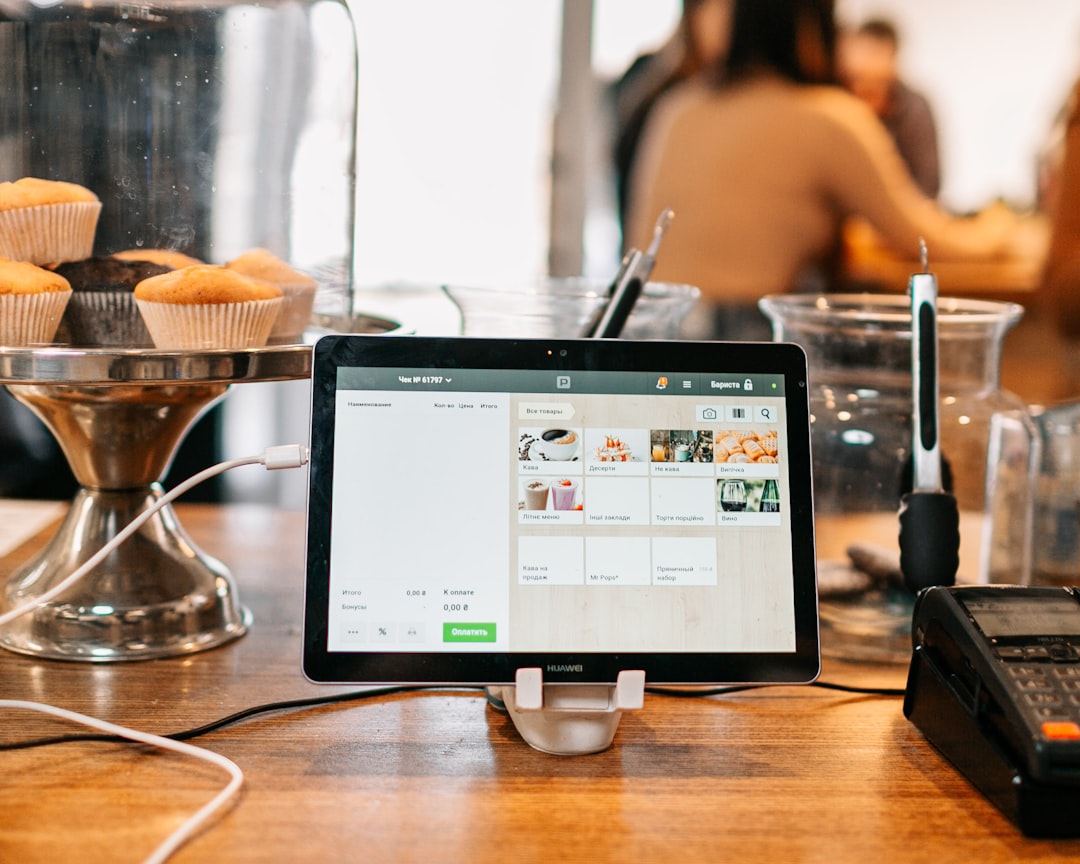
Configuring Email in Thunderbird or Other IMAP Clients
If you prefer open-source or third-party email clients such as Mozilla Thunderbird, you can setup your Baruch email using the IMAP protocol.
You will need the following server settings:
- Incoming Mail:
- Protocol: IMAP
- Server: outlook.office365.com
- Port: 993
- Encryption: SSL/TLS
- Outgoing Mail:
- Server: smtp.office365.com
- Port: 587
- Encryption: STARTTLS
- Username: Your full Baruch email address
- Password: Your Baruch email password
Ensure that your email client is updated to the latest version to avoid compatibility or security issues.
Security Best Practices
When setting up your email on third-party clients, it’s important to take steps to secure your data:
- Always enable Two-Factor Authentication (2FA).
- Use a secure network: Avoid logging in over public Wi-Fi without a VPN.
- Ensure encrypted connections: Check that SSL/TLS or STARTTLS is enabled for incoming/outgoing servers.
- Update your passwords regularly and avoid using the same password across platforms.
Common Troubleshooting Tips
Running into issues during setup? Here are some common fixes:
- Double-check that your email and password combination is correct.
- Ensure your account isn’t locked due to multiple failed attempts—reset your password if necessary.
- Check if your client supports OAuth2 authentication, as Microsoft 365 prefers this method.
- Remove and re-add the account if configuration goes wrong.

Final Thoughts
Setting up your Baruch email in Outlook or other email clients doesn’t have to be a daunting task. With the right preparation and guidance, you can enjoy seamless, productive communication whether you’re on campus, commuting, or remote. Always prioritize security and keep your software updated to minimize risk and maintain flawless performance.
If you’re ever in doubt, Baruch College provides extensive IT support resources through its Help Desk, which can walk you through specific issues or configurations unique to your device or profile.
Your Baruch email is more than just a mailbox. It’s a portal to your academic and professional world — make sure you’re accessing it smartly and securely.
