EPUB files are fantastic for reading on many platforms. They’re light, clean, and support images and formatting. But if you’re a Kindle user, you might already know the frustration—Kindle’s native format is MOBI or AZW, and EPUB isn’t directly supported. So, what do you do when you’ve got a shiny new EPUB file you want to read on your Kindle? Simple. You use an EPUB to Kindle converter!
But wait—how do you do that without messing up all the formatting and losing precious images?
We’ve got you covered. This guide will walk you through the entire process, step by step. It’s fun, easy, and best of all—no technical wizardry required. 🌟
Why Formatting and Images Matter
Think about a beautifully designed eBook. Headings are bold and centered. Lists are neatly indented. Images appear right where they’re supposed to.
Now imagine opening it on your Kindle and finding a wall of text, missing pictures, and misaligned paragraphs. 😱
That’s why converting the right way is super important.
Step 1: Choose the Right EPUB to Kindle Converter
Not all converters are created equal. Some butcher formatting. Others ignore images completely. Here are a few solid options:
- Calibre: Free, powerful, and feature-rich.
- Online-Convert: Quick browser-based tool, good for simple conversions.
- Zamzar: Another online option with easy steps.
- Send to Kindle (Amazon tool): Automatically converts EPUB to Kindle format.
For this guide, we recommend using Calibre. It’s free and preserves formatting and images really well.
Step 2: Download and Install Calibre
First, head over to the official website: calibre-ebook.com
Click on the Download button, then install it. Whether you’re on Windows, macOS, or Linux, Calibre supports them all.
The installation process is straightforward. Just follow the prompts—nothing fancy needed.
Step 3: Add Your EPUB File to Calibre
Once Calibre is up and running, it’s time to import your EPUB.
- Click the Add books button in the top-left corner.
- Browse to your EPUB file and select it.
- The book will now appear in the Calibre library list.
Yay! 🎉 You’ve successfully loaded your book!
Step 4: Prepare It for Kindle
Now it’s time to convert your EPUB file. But before we do that, let’s tweak a few settings to make sure you don’t lose formatting or images.
Follow these steps:
- Select the book in your Calibre library.
- Click the Convert books button on the top menu.
- A new window will pop up with conversion options.
Here’s where the magic happens.
Set Output Format:
In the top-right corner of the conversion window, select MOBI or AZW3 from the dropdown menu. AZW3 is the newer format and works better in most modern Kindle devices.
Make Sure Images Stay Intact:
On the left-hand menu, click on Structure Detection and ensure that ‘Remove fake margins’ is unchecked.
Next, go to the Page Setup section:
- Set the output profile to “Kindle Paperwhite” (or your specific device model).
This ensures the layout fits your screen without stretching or squeezing images.
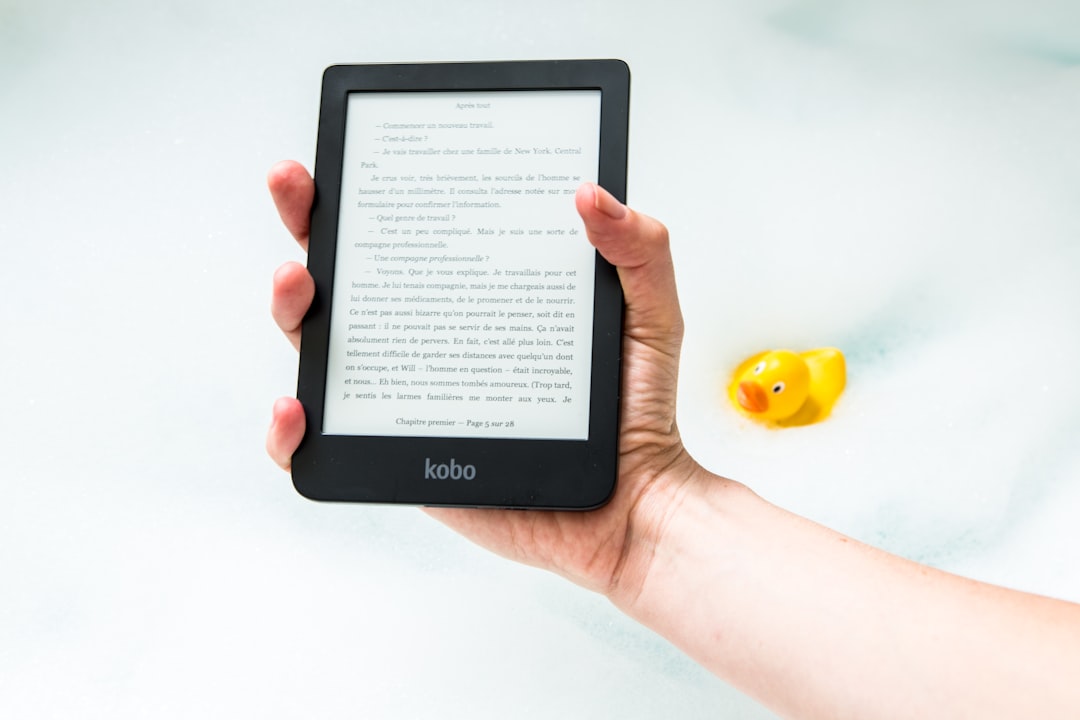
Step 5: Start the Conversion
Once everything looks good, click OK to begin.
Calibre will now convert your EPUB to a Kindle-friendly format—typically in just a few seconds to a minute, depending on the book size.
You’ll see a small spinning icon in the bottom-right corner while it works. Once it’s done, you’ll have your new file ready!
Step 6: Check the Output File
To make sure everything is preserved:
- Select the converted book in Calibre.
- Click the small dropdown arrow next to the View button.
- Choose the version that says MOBI or AZW3.
Skim through the book in Calibre’s viewer. Pay attention to:
- Chapter headings
- Bold and italic text
- Bullet points and lists
- Images and their placement
If all looks good—awesome! You’re almost ready to read on your Kindle. 💃
Step 7: Transfer the Book to Kindle
There are two main ways to do this:
1. USB Method
- Connect your Kindle to your computer via USB.
- Locate the converted file in Calibre by right-clicking the book and selecting Open containing folder.
- Drag and drop the MOBI or AZW3 file into your Kindle’s Documents folder.
2. Send to Kindle (Email)
- Find your Kindle’s email address under Settings > Your Account.
- Email the file to your Kindle, using the same account linked to your Amazon login.
- Make sure to add “convert” in the subject line if you’re sending EPUB directly!
Give it a few moments and… 🎉 Your book will appear on your Kindle!
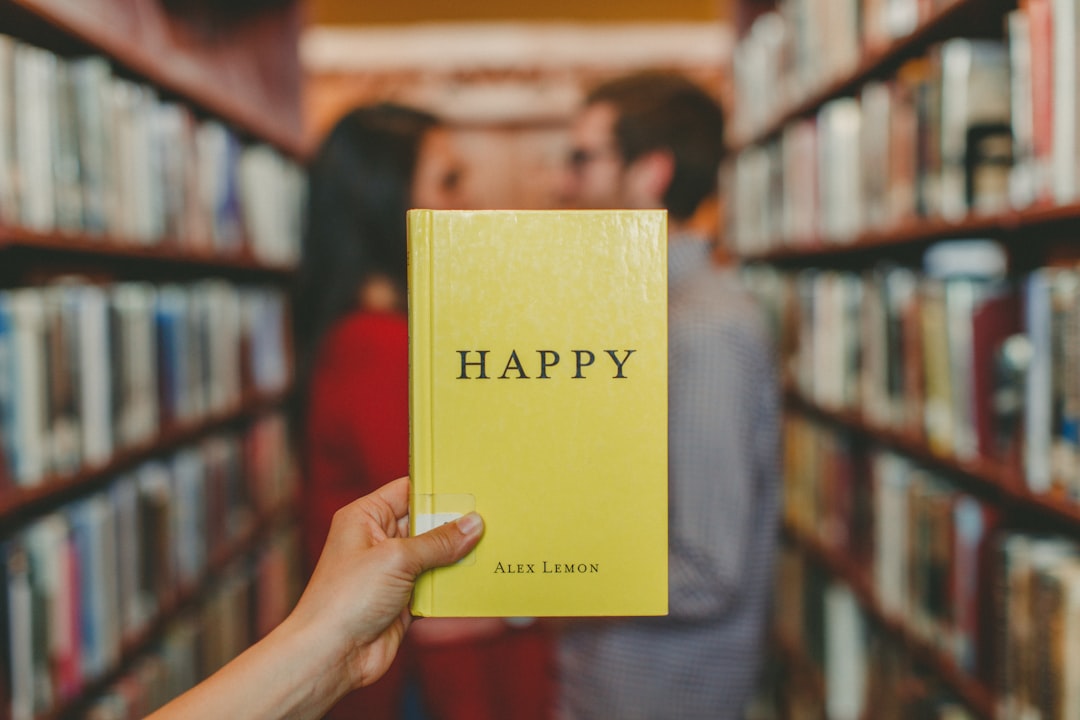
Troubleshooting Tips
Things don’t always go perfectly. If you run into issues, try these quick fixes:
- Weird symbols or characters? Check encoding settings in Calibre and set to UTF-8.
- Missing images? Make sure original EPUB has embedded image files (not online-only).
- Off formatting? Try converting to AZW3 instead of MOBI. It usually has better support.
Conclusion: Your Kindle Books Just Got Better
And there you go! You’ve just turned your EPUB into a Kindle-friendly format without losing formatting or images!
With tools like Calibre and just a bit of know-how, you can make your own Kindle library shine—full of great layouts and vivid images.
So go ahead. Convert those books. Fill your Kindle. And read like a boss. 📚📱
