AI voiceovers are everywhere—TikToks, YouTube videos, podcasts, educational reels—you name it. Tools like CapCut Desktop Video Editor have made it easier than ever to create lifelike AI voices with just a few clicks. However, here’s the catch: while AI can speak, making it sound human requires a bit more finesse.
If you’ve ever used AI Voice Generator and thought, “This sounds a bit robotic,” don’t worry. You’re not alone. Even with powerful AI voice features in CapCut, achieving a voiceover that feels natural, warm, and convincing requires some strategic adjustments. In this article, we’ll break down why your AI voiceovers may sound stiff, the top tips to fix that, and a guide to help you get professional-sounding voiceovers using CapCut Desktop Video Editor—all without hiring a real voice actor.
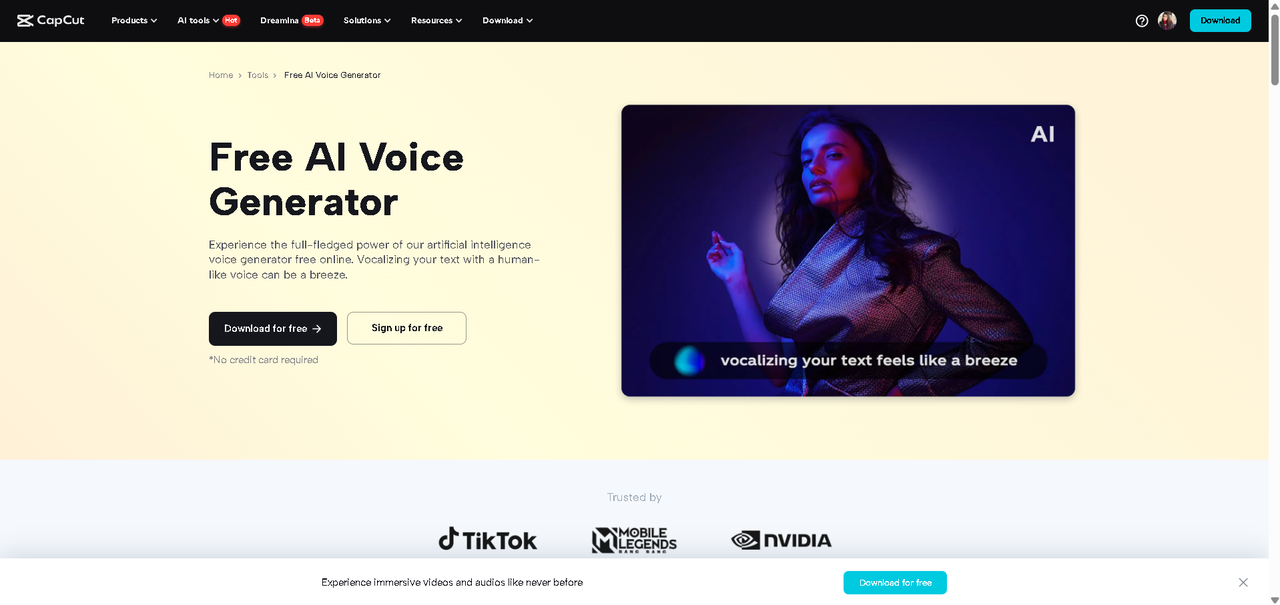
Why Natural-Sounding AI Voiceovers Matter
Before diving into the how, let’s talk about the why. A voiceover that feels real and emotionally connected can make or break your video. Whether you’re narrating a product demo, telling a story, or sharing educational content, your audience needs to feel what you’re saying—not just hear it.
Robotic voices tend to:
-
Break immersion.
-
Lower viewer retention.
-
Reduce trust and relatability.
On the other hand, a well-tuned AI voiceover can:
-
Boost emotional impact.
-
Make your brand sound more human.
-
Increase watch time and engagement.
So let’s look at how to get there.
Top Tips to Make Your AI Voiceovers Sound Natural in CapCut
CapCut’s tools Text to Speech (TTS) and Voice Generator are incredibly flexible. You need to know how to use them well.
1. Choose the Right Voice
Not all AI voices are created equal. CapCut Text to Speech AI offers a wide selection of voices, including male, female, deep, high, relaxed, and excited. Always select a voice that aligns with the tone and emotion of your content. For example, use a warm, slow-paced voice for tutorials and a bright, upbeat voice for promotional content.
2. Pace and Punctuation Matter
AI reads what you give it. If your script is a run-on sentence with no pauses, that’s exactly how the AI will speak. Use commas, periods, ellipses (…), and even line breaks to control rhythm. Add punctuation intentionally to mimic real speech patterns.
For example:
“Welcome to my channel. Today, we’re going to talk about the best editing tips.”
3. Emphasize Key Words
While you can’t directly tell CapCut’s AI to “emphasize” a word, you can tweak the text to suggest it. Use CAPITALS, italics, or split the line to highlight certain words. It tricks the AI into giving more weight to those phrases.
Example:
“This feature is not just good—it’s amazing.”
4. Split the Script into Smaller Segments
Long paragraphs confuse even the best AI voice models. Break your voiceover into 1-2 sentence clips. This gives you more control over timing, allows re-edits, and avoids robotic delivery.
5. Use Emotionally Charged Words
Words like “incredible,” “sad,” “exciting,” or “finally” often trigger AI voices to shift tone. Use emotional trigger words to subtly guide the AI into sounding more expressive.
6. Adjust the Speed and Pitch
CapCut allows you to adjust the speed and pitch after generating the voice. This is where the real magic happens. If the voice is too fast, slow it to 0.9x. If it’s too flat, slightly raise the pitch. Tiny adjustments can make a huge difference. Use CapCut AI Video Upscaler to enhance the quality and resolve quality issues in your videos.
How to Make Your AI Voiceovers Sound Natural in CapCut Desktop
Here’s a step-by-step tutorial using CapCut Desktop Video Editor to create natural AI voiceovers:
Step 1: Write a Human-Sounding Script
Before opening CapCut, prepare your script with real speech patterns in mind. Read it out loud and ask:
-
Does it sound like something a person would say?
-
Are there natural pauses?
-
Does it include any emotion or personality?
Use punctuation generously. Add contractions (don’t, can’t, you’re) to keep it casual and conversational.
Step 2: Generate Voiceover in CapCut
Launch CapCut Desktop Video Editor. Create a new project or open an existing one.
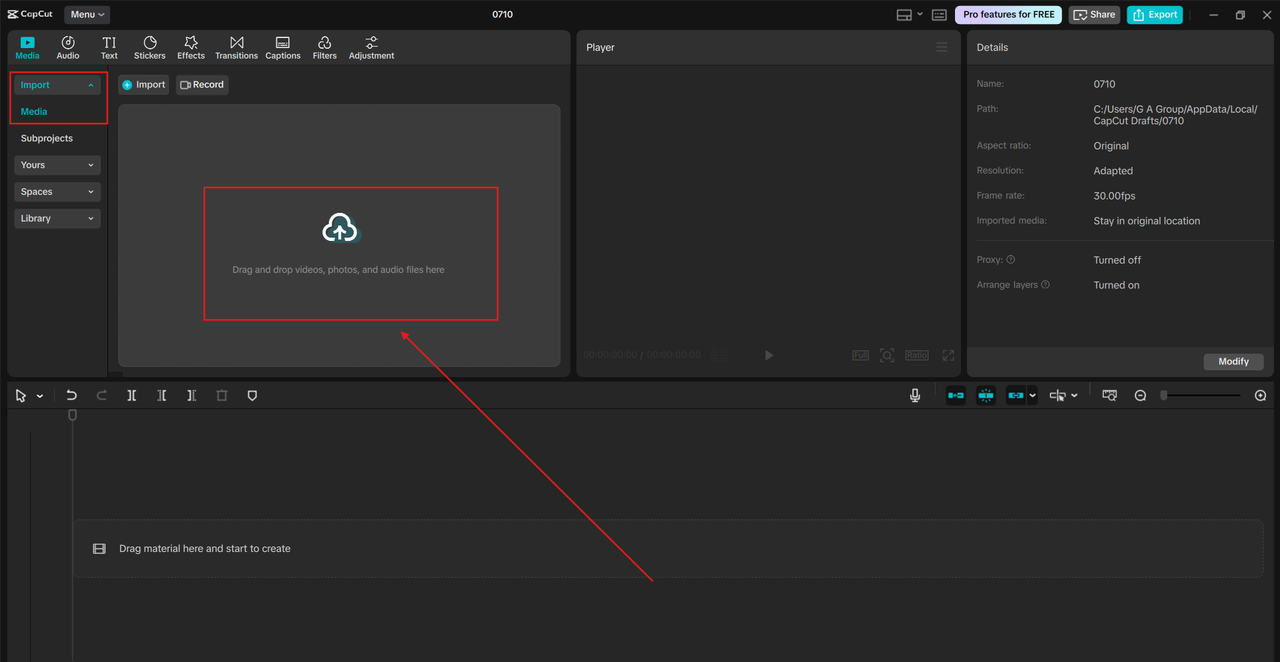
Click on “Text” > “Text to Speech”. Paste your prepared script. Select a suitable voice (try a few to find one that suits your tone). Hit “Generate speech” and preview the result. You can also use the AI Voice Generator for different character-like voices.
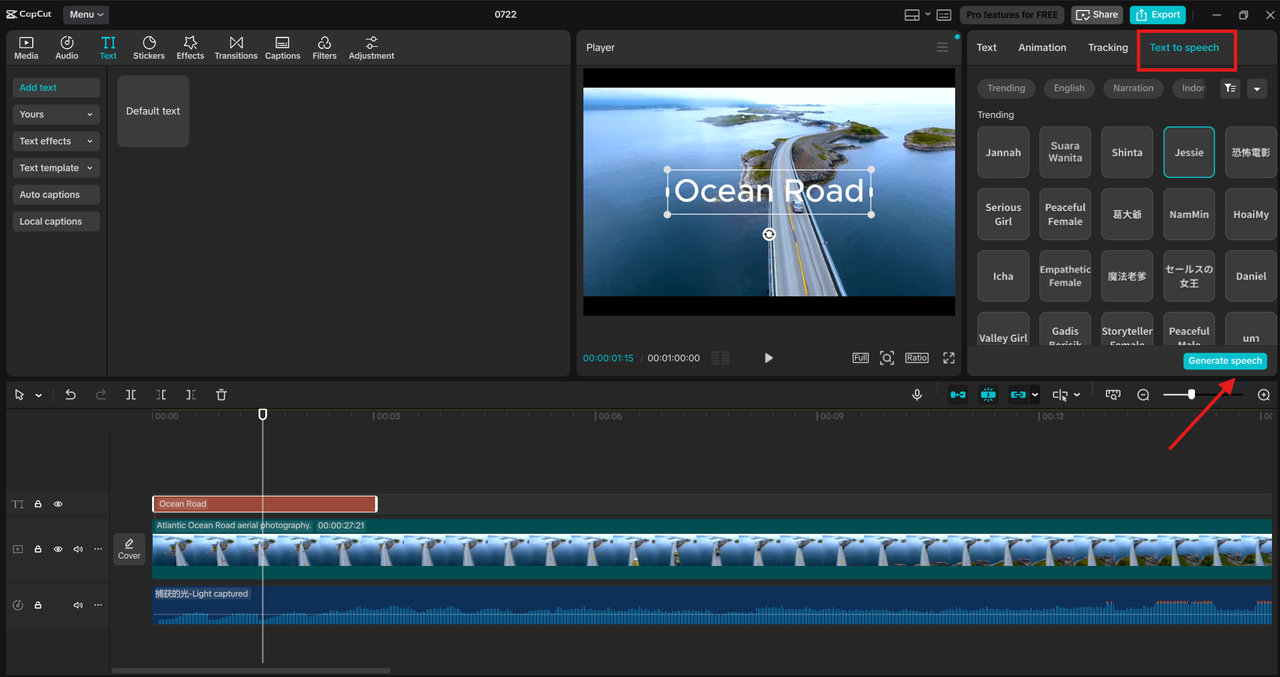
Step 3: Refine with Audio Controls
Select the generated voice track in your timeline. Use the speed slider to adjust the voice’s speed. Adjust the pitch to add warmth or energy. Cut the clip into smaller pieces if necessary to adjust pacing. Add light background music or ambient sound to make the voice blend in naturally. Always preview with visuals—hearing the voice with visuals helps you judge tone and timing better. Once you are done, hit “Export“ and save your video.
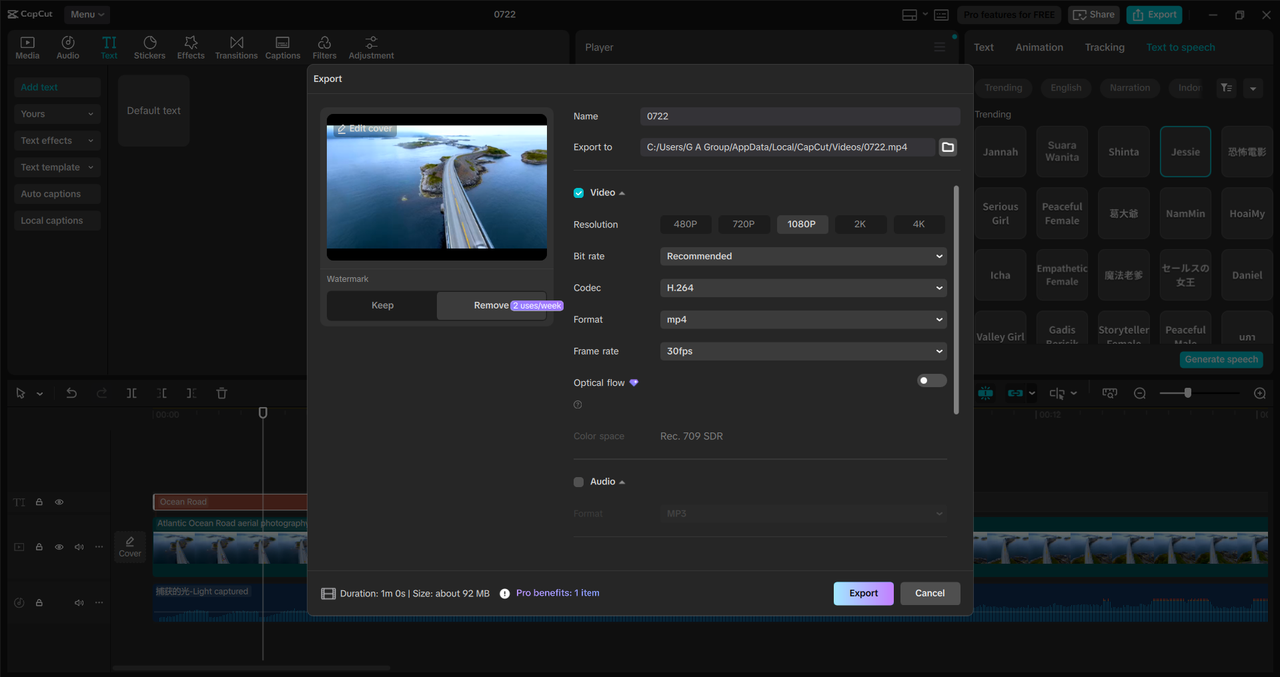
Add Voice Modulation for Extra Realism
CapCut Desktop also offers voice effects (like echo, robot, radio, etc.). While these are great for creative styles, a slight echo or warmth effect can also help AI voices sound fuller. Go to “Audio“ > “Sounds effects“ and experiment with the effects subtly.
Final Thoughts
Making AI voiceovers sound human is both an art and a science. CapCut PC gives you all the tools—TTS, voice selection, pitch and speed control, and editing flexibility—you need to use them wisely. With a well-written script, proper pacing, and a bit of trial-and-error, your AI narration can go from robotic to remarkably real.
