If you’re a TiVo user, there’s a good chance you’ve encountered the infamous Error C133 at some point. Whether you’re trying to access the TiVo Home screen, update your recordings, or simply enjoy your favorite shows, receiving this error can quickly ruin your entertainment plans. But don’t worry! The good news is that TiVo Error C133 is usually easy to fix and can often be resolved within minutes, right from the comfort of your couch.
What is TiVo Error C133?
TiVo Error C133 is a network-related error that most commonly occurs when the TiVo device is unable to communicate with TiVo Service. This error disrupts your device’s ability to fetch updates, synchronize recordings, or display the Home screen correctly. It’s typically linked to issues with the internet connection or a temporary outage on TiVo’s service end.
When this error hits, you might see messages like:
- “We’re having trouble connecting to the TiVo service.”
- “Your cable box is having trouble connecting to the internet.”
- “Connecting… Error C133.”
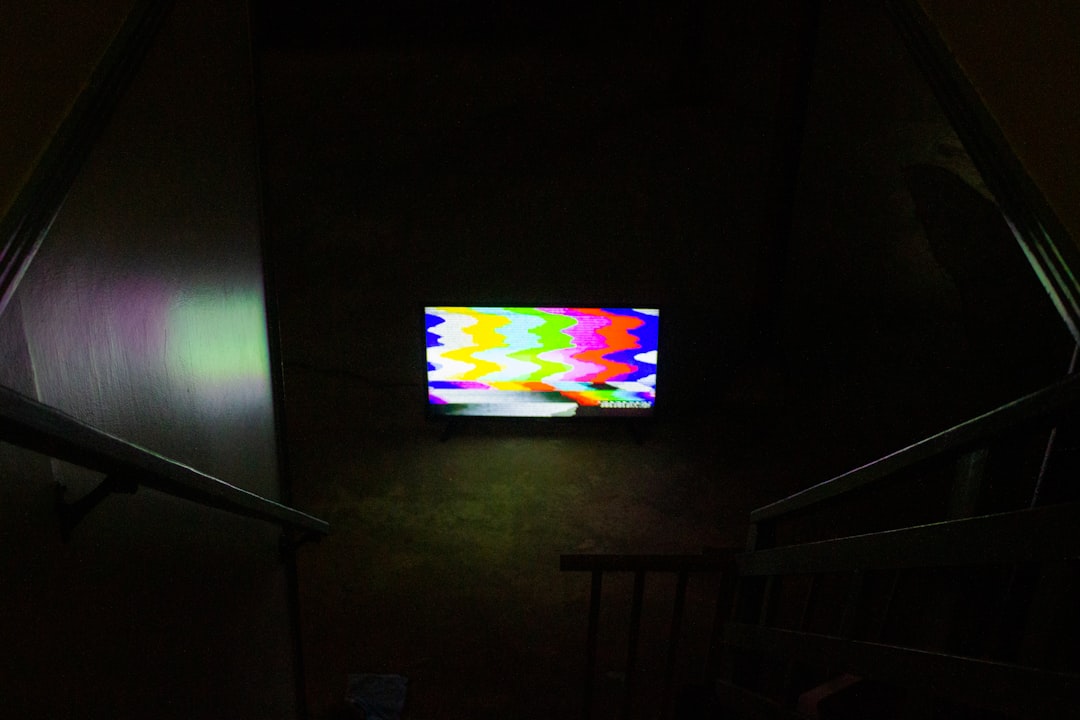
Common Causes of TiVo Error C133
Several potential causes can trigger this error. Understanding them can help you identify the right fix more quickly:
- Unstable internet connection – A weak or inconsistent Wi-Fi signal can prevent your box from connecting to the TiVo servers.
- Router or modem issues – Misconfigurations or glitches in your internet equipment can block outbound connections.
- TiVo service outages – Sometimes, the problem isn’t on your end. A temporary outage on TiVo’s server could be the culprit.
- Software glitches – Outdated or buggy software may interfere with the network function of your TiVo device.
How to Fix TiVo Error C133 in Minutes
Now let’s get to the good part: resolving the issue. Below are some quick steps to get your TiVo up and running again:
1. Check Your Internet Connection
Start by testing your internet connection on another device like a smartphone or computer:
- Ensure you’re connected to the same Wi-Fi network as the TiVo device.
- Run a speed test to see if it’s fast and stable.
- If sluggish, try restarting the router and modem.
2. Restart Your TiVo Device
A simple reboot can solve more issues than you might expect:
- Unplug the TiVo device from the power source.
- Wait for 30 seconds.
- Plug it back in and wait for it to reboot fully.

3. Confirm TiVo Service Status
Sometimes, the problem is on TiVo’s side. Check their Service Status page:
- If there’s an outage, you may just need to wait it out.
- Subscribe to updates if you want to be notified when it’s resolved.
4. Force a Network Connection
You can manually prompt your TiVo box to reconnect to the server:
- Navigate to Settings > Network Settings.
- Select Connect to the TiVo service now.
- Wait for the process to complete and monitor if the error returns.
5. Update System Software
If your TiVo box isn’t up to date, new patches may fix connectivity bugs:
- Go to Settings > Device > Software Updates.
- Check if there’s a newer version available and update if prompted.
When to Contact TiVo Support
If you’ve tried all the above methods and still see the C133 error, it might be time to contact TiVo customer support. They can provide:
- Advanced troubleshooting steps
- Diagnostics based on your device log
- Replacement options if your box is found faulty

Final Thoughts
Although frustrating, TiVo Error C133 is usually not a cause for panic. By performing a few quick checks and resets, you can typically restore full functionality in just a few minutes. Whether it’s a connectivity hiccup or a temporary service outage, knowing what to do can save you time and stress.
Stay connected, stay entertained!
