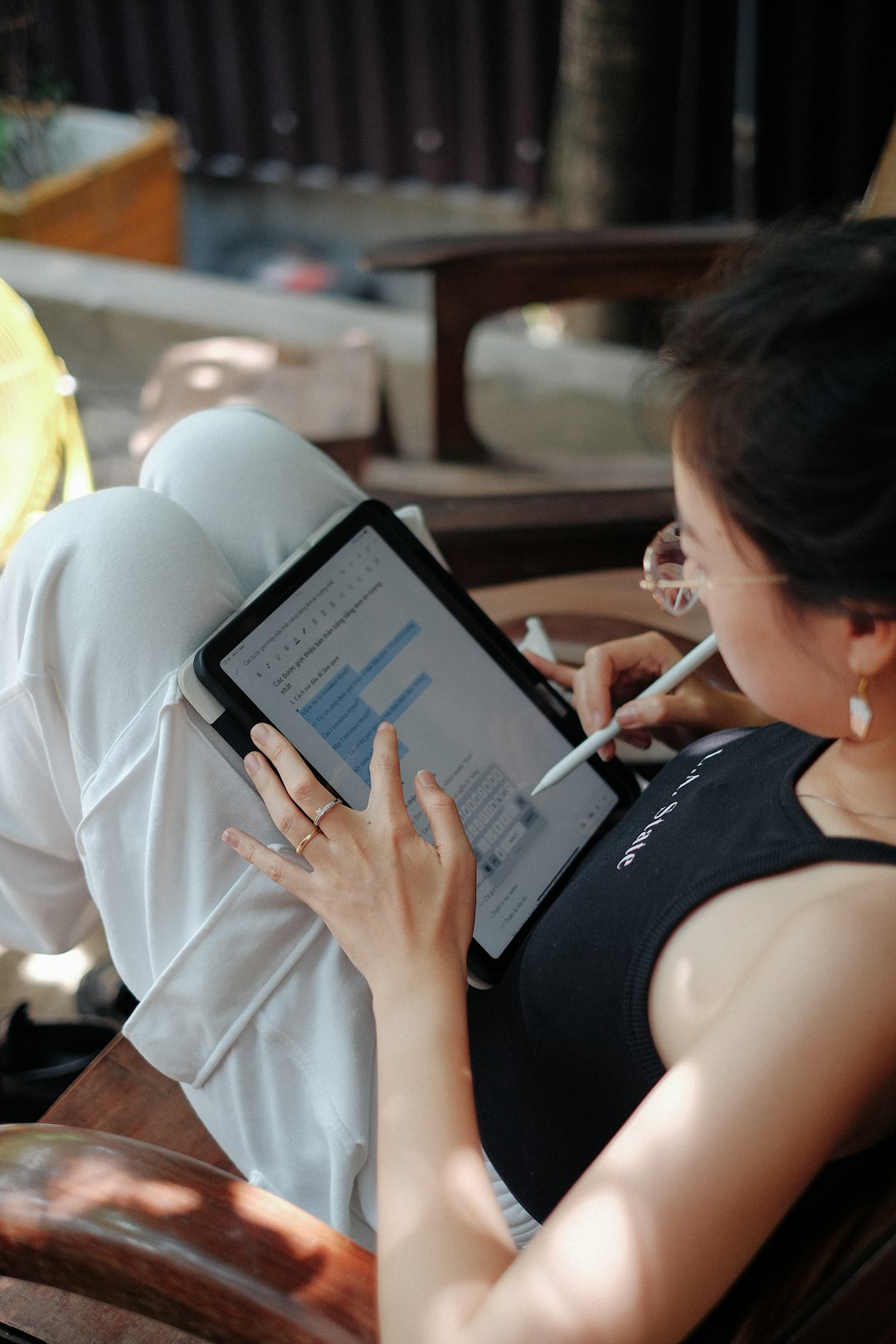Guided Access is an incredibly useful tool for iPhone and iPad users who want to limit their devices to a single app, preventing unintentional exits and extra distractions. Commonly used by teachers, parents, and professionals relying on iPads for specialized tasks, it offers both security and focus. But what happens when Guided Access suddenly stops working? Whether it locks you out, refuses to start, or simply exits at random, the frustration can be real.
This article explores why Guided Access may stop working and what you can do to fix it. Armed with these insights, you’ll be able to troubleshoot most common problems with ease.
What is Guided Access?
Guided Access is a feature built into iOS and iPadOS that allows users to restrict their devices to a single application, disabling certain hardware buttons and limiting touchscreen activity. It’s especially useful for:
- Educational settings, where kids should focus on a single learning app.
- Retail or kiosk displays that must remain on a specific interface.
- Users with autism or attention difficulties who benefit from a distraction-free environment.
This feature can be activated via Settings > Accessibility > Guided Access.
Common Reasons Why Guided Access Stops Working
Knowing the root cause is the first step toward solving the problem. Here are the most frequent reasons why Guided Access malfunctions:
1. Software Glitches or Outdated iOS
One of the most common reasons for Guided Access not functioning properly is due to bugs or glitches in the system. When your device is running an outdated iOS version, bugs related to accessibility features could trigger issues.
2. Triple-Click Shortcut Not Working
Guided Access is often activated via a triple-click of the side or Home button. If this shortcut isn’t responding, the feature won’t start. This could be due to misconfigured settings or an unresponsive physical button.
3. Touch Screen or Button Hardware Issues
If your device is experiencing hardware issues like a malfunctioning touchscreen or broken buttons, they can interfere with Guided Access activation, especially since launching and ending Guided Access depends on physical button inputs.
4. Disabled Accessibility Shortcut
In some instances, the Accessibility Shortcut used to enable Guided Access is disabled accidentally. This means the triple-click won’t bring up the Guided Access prompt.
5. Incorrect Passcode or Forgotten Passcode
Forgetting the passcode used to end Guided Access can feel like being locked out of your own device. In rare cases, even entering the correct passcode doesn’t exit Guided Access due to a glitch.
6. App Crashing or Quitting Unexpectedly
If the app in which Guided Access is enabled crashes, the entire Guided Access session may be interrupted. This can appear as though it is “not working,” especially if the system doesn’t lock back into Guided Access after reopening the app.
7. Conflicting Accessibility Settings
Some users enable multiple accessibility features, and these can sometimes conflict. For instance, using VoiceOver or Switch Control alongside Guided Access may cause unexpected behavior.
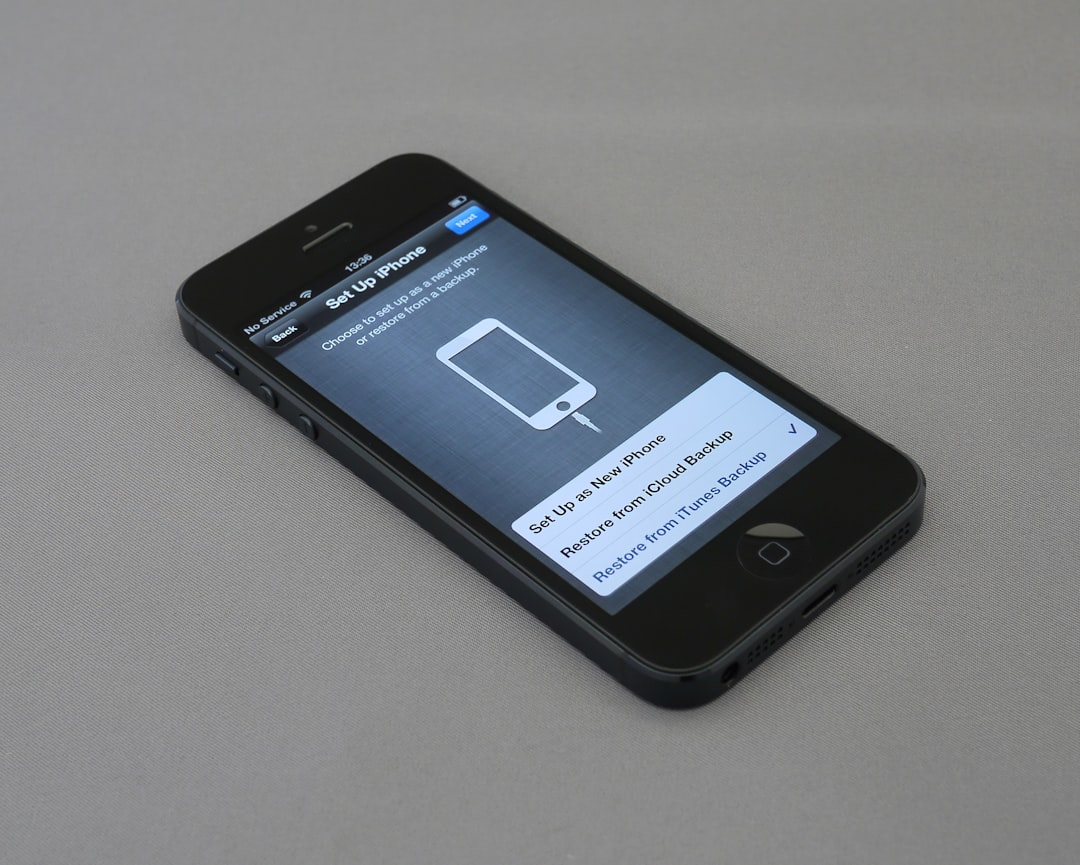
How to Fix Guided Access When It’s Not Working
Fortunately, most issues with Guided Access can be resolved with a little troubleshooting. Below are the steps to fix each problem effectively:
1. Restart Your Device
This is the classic fix for a reason. Restarting your iPhone or iPad can clear temporary glitches that are preventing Guided Access from functioning properly.
- Press and hold the power and volume buttons until the slider appears.
- Drag the slider to turn off your device.
- Wait 30 seconds, then press the power button to turn it back on.
2. Update iOS to the Latest Version
Always make sure you are running the latest version of iOS or iPadOS. Go to Settings > General > Software Update to check for updates. Installing the latest version ensures that any known Guided Access bugs have been addressed.
3. Check and Reassign the Accessibility Shortcut
If triple-clicking doesn’t activate anything, go to:
- Settings > Accessibility > Accessibility Shortcut
- Ensure “Guided Access” is selected.
You can test it by triple-clicking the Home or Side button to confirm Guided Access activates properly.
4. Reconfigure or Reset Guided Access
You may need to completely turn off Guided Access, reboot, and then set it up again.
- Head to Settings > Accessibility > Guided Access.
- Toggle it off and then on again.
- You may also want to set a new passcode in Passcode Settings.
5. Resolve Forgotten Passcode Issues
If you’re stuck in Guided Access and don’t remember the passcode, try this:
- Force restart the device (this varies by model).
- Use iTunes or Find My iPhone to restore the device, if necessary.
This will erase the passcode, but take care: data may be lost if you haven’t performed a backup.
6. Make Sure Background App Refresh is Off (Kiosk Use)
If you’re using the device as a kiosk, make sure Background App Refresh is turned off. Go to Settings > General > Background App Refresh and set it to Off. This prevents apps from being automatically refreshed and possibly conflicting with Guided Access.
7. Check for Conflicting Accessibility Features
Sometimes features like VoiceOver or Switch Control can interfere. Disable them temporarily to test if Guided Access stabilizes.
8. Restore iPhone via iTunes as a Last Resort
If nothing else works, back up your device and restore it via iTunes or Finder on macOS. This will remove all settings—including any corrupted Guided Access data—and give you a fresh start.
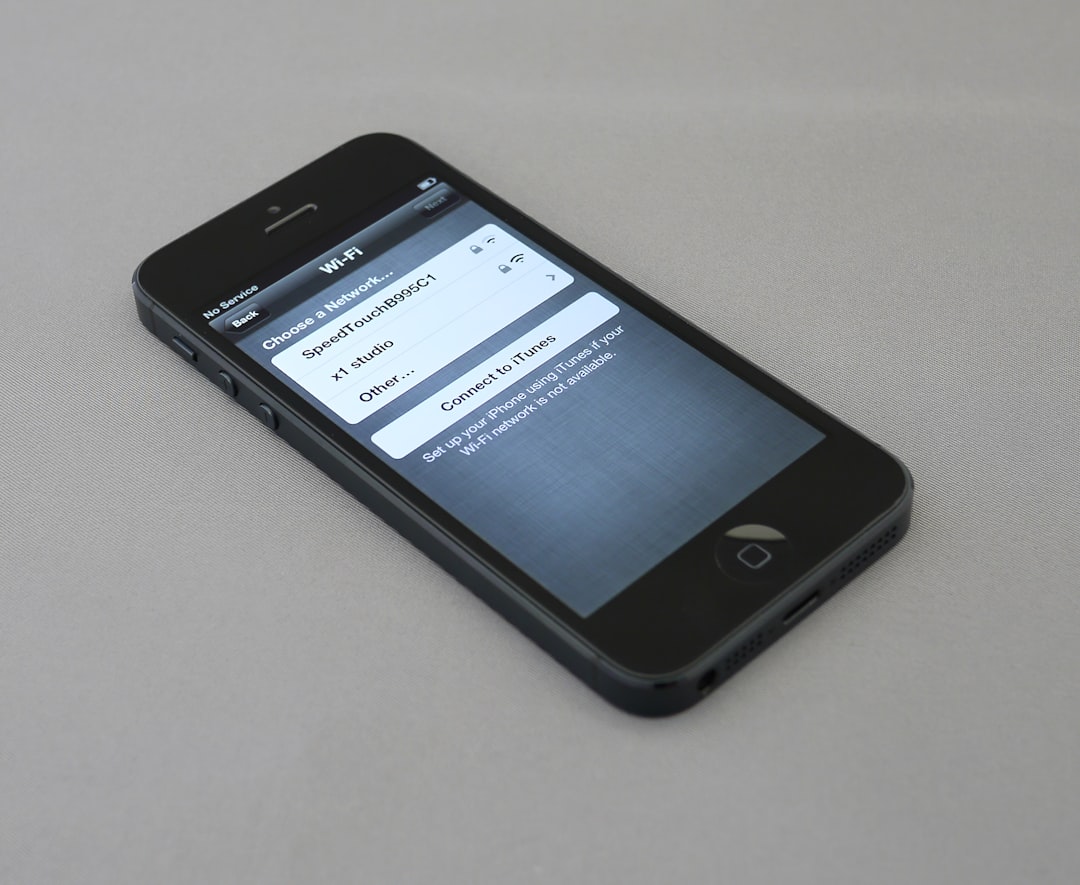
Tips to Prevent Guided Access Issues in the Future
A few preventative measures can keep Guided Access running smoothly:
- Regularly update your device.
- Avoid combining too many accessibility features.
- Test Guided Access before putting it into critical use, especially in teaching or commercial scenarios.
- Set strong but memorable passcodes for exiting the mode.
- Use Guided Access with reliable and stable apps to minimize the risk of crashing.
When to Seek Professional Help
If your iPhone or iPad continually exhibits issues with Guided Access even after a full restore, it’s time to consult an Apple technician. Persistent hardware issues or corrupt system files may not be repairable through basic troubleshooting.
Conclusion
Guided Access is a powerful feature that makes iPads and iPhones more secure and useful in a range of settings. But like any software-based feature, it isn’t immune to glitches. Whether stemming from an iOS update, hardware issue, or configuration error, the good news is that most problems are quickly resolved using the simple steps outlined above.
So next time Guided Access gives you trouble, don’t panic. With a bit of patience and careful troubleshooting, you’ll have your device fully operational again in no time.