Instagram has become an integral part of our digital lives, allowing us to share moments, connect with friends, and explore a world of visual content. However, like any digital platform, it’s not immune to occasional hiccups. One frustrating message that users may encounter is the dreaded “Error, Try Again.” In this article, we’ll delve into the possible reasons behind this error message and provide practical troubleshooting steps to help you get back to scrolling, posting, and connecting on Instagram.
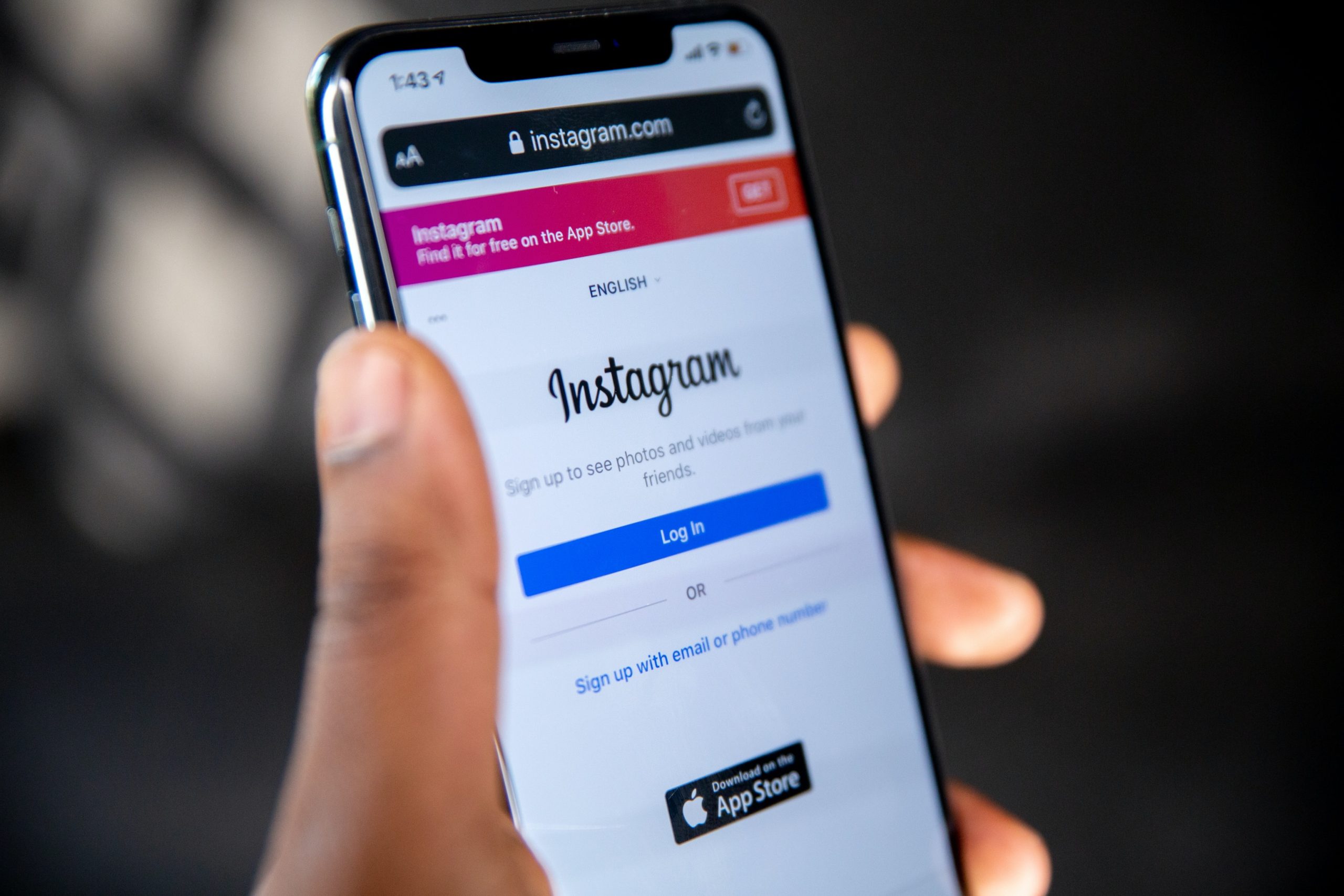
Understanding the “Error, Try Again” Message
The “Error, Try Again” message on Instagram is a generic error prompt that can be triggered by a variety of issues. It is not specific to one type of problem but rather serves as a catch-all message for a range of technical glitches or connectivity problems. To resolve this issue, it’s crucial to identify the potential causes and apply the appropriate solutions.
Common Reasons for the “Error, Try Again” Message
1. Network Connectivity Issues
Weak or unstable internet connections can lead to communication problems between your device and Instagram’s servers, resulting in an error message.
2. Server Overload
Instagram’s servers may experience high traffic volumes, particularly during peak usage times. This can lead to temporary outages or delays in loading content.
3. Outdated App Version
Using an outdated version of the Instagram app may lead to compatibility issues with the platform’s servers and features.
4. Cache and Data Buildup
Over time, cached data and accumulated files within the app can lead to performance issues. Clearing the cache can often resolve these problems.
5. Account-Specific Issues
In some cases, individual accounts may experience issues related to account settings, permissions, or content that trigger the error message.
6. App Glitches or Bugs
Like any software, the Instagram app may encounter occasional glitches or bugs that can lead to error messages.
Practical Troubleshooting Steps
1. Check Your Internet Connection
Ensure that you have a stable and reliable internet connection. Switching between Wi-Fi and mobile data can sometimes resolve connectivity issues.
2. Restart the App
Close the Instagram app and reopen it. This simple step can often clear out minor glitches and refresh the app’s connection.
3. Update the App
Ensure that you are using the latest version of the Instagram app. Outdated versions may have compatibility issues with the platform’s servers.
4. Clear App Cache and Data
Go to your device’s settings, find the Instagram app, and clear its cache and stored data. This can help resolve performance-related issues.
5. Check for Server Status
Occasionally, Instagram experiences server outages or maintenance. You can check online resources or social media for updates on the platform’s status.
6. Log Out and Log In Again
Logging out of your account and logging back in can sometimes reset account-specific settings and resolve minor issues.
7. Reinstall the App
If all else fails, consider uninstalling and reinstalling the Instagram app. This can effectively reset the app to its default settings.
Encountering the “Error, Try Again” message on Instagram can be frustrating, but it’s important to remember that it’s a common issue with various potential causes. By understanding these potential reasons and applying the practical troubleshooting steps outlined in this article, you can often resolve the issue and continue enjoying the Instagram experience. If problems persist, reaching out to Instagram’s support channels may provide additional assistance. Remember, technical issues are a part of the digital landscape, and with a little patience and persistence, they can often be overcome. Happy scrolling!
