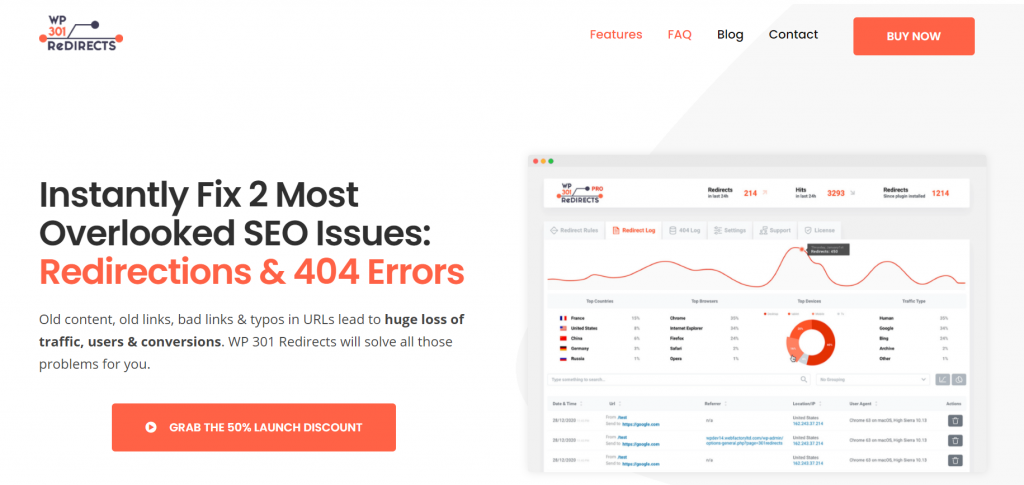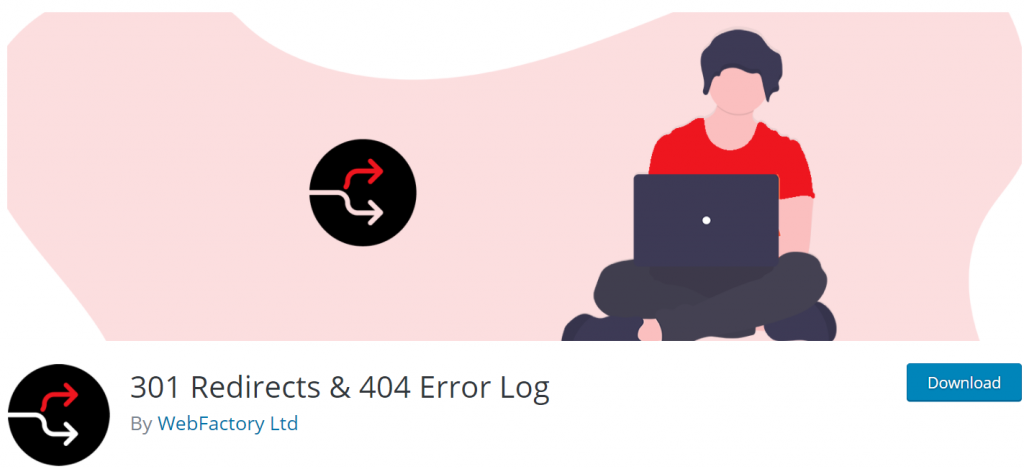I suppose that every one of us has had an experience with 404 errors – a page not found. It wasn’t a pleasant experience, was it? Fortunately, now we have an easy way to resolve that problem. We have 301 redirect plugins for WordPress. We use these plugins to move a site to a new domain or move from HTTP to HTTPS. 301 is an HTTP status code for permanently moving a web page to a different URL. For example, when you change your website’s address, and you want to point the user to a new page instead.
1. WP 301 Redirects
Sometimes you want to reorganize your site, change a URL of an already published post or a page, etc., all of which have the chance to cause you either 404 errors, depending on what you have done. When changing URLs on your site, it is important to understand that many users will still use old URLs. They have it bookmarked. They found the URL on a different website, etc. There could be dozens of reasons why some of your visitors still use the old URL.
However, for the people who own the site, it is very important to efficiently redirect visitors to the new site so that the site does not lose traffic in this way. Besides redirecting visitors, you also want to redirect Google and its search crawlers for better search optimization. Are you interested in where the redirected users are coming from, so you could potentially fix the issue or gather data for further analysis?
This plugin provides the needed toolset to take care of such problems quickly and efficiently.
WP 301 Redirects is one of the best, if not the best, tools when it comes to handling 404 errors. Instead of making a nice and “clever” 404 page that will most probably still cause traffic loss, why not redirect them to where they actually wanted to go? Well, now you can do just that and much more with WP 301 Redirects plugin. The plugin is very easy to use, and there is detailed documentation regarding it and its options.
One of the best features of this plugin is correcting and interpreting typographical errors made by users. For example, let’s say that a user typed in www.website.com/aarticle instead of www.website.com/article. By default, the user gets redirected to a 404 page saying that there is no such destination. Then the user has to spend time figuring out what went wrong, searching for the mistake, inputting the correct link, and only then can the user access the desired webpage.
That is quite a process for such a small error, wouldn’t you agree? Not all visitors will have the patience to deal with this.
Well, this plugin can prevent that by simply redirecting the user to the actual page that they wanted to visit. In our little example, that would be www.website.com/article. Of course, you actually have to have an /article on your website for this to work. One of the best things about this approach is that the user is not made aware of their error. Why waste their time when you can just deliver them the content they wanted to see.
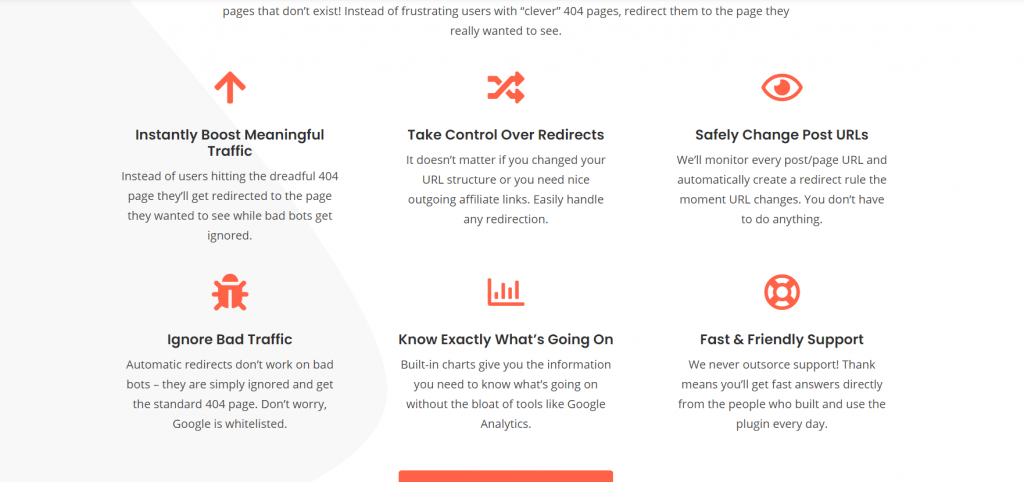
Besides redirecting users and helping you boost meaningful traffic, this plugin can do much more. For example, automatic redirects will not work on bad bots, therefore ignoring potential bad traffic to your website. The plugin also carefully monitors all of the post/page URLs on the website and automatically creates a redirect rule when the URL changes.
There are a couple of great PRO options that this plugin offers when it comes to viewing the statistics and getting a deeper understanding of traffic and redirects.
The redirects and 404 statistics are always visible directly from the plugin from that specific site. But what if you want to see the stats for multiple sites more easily and comfortably. You can do that with the Remote Site Stats feature. Just go to the WP 301 Redirects dashboard, navigate to the Sites tab and find the site for which you want to see the statistics. It’s just that easy. There is no need to log on to the site whose data you want to check out.
This is great for you as a developer, but what about your clients?
Well, there is another PRO feature that takes care of just that. Branded PDF Reports are also available with this plugin. Instead of manually creating a PDF report from scratch, you can easily create them from the dashboard. Simply log in to the dashboard, go to the Sites tab, find the site you desire to get a PDF report on, and choose either the Redirects or 404 report option.
After making a choice, a new tab will reveal a full report that you can either print out or save and then forward to your client. This report is customizable. You can easily put your branding, logo, and your own colors, so it fits your company the best.
As we can see, the WP 301 Redirects plugin comes with great remote operability, which all developers and users will highly appreciate. The plugin also has great options when it comes to redirecting rules. You can easily search, add, update and delete rules as you see fit.
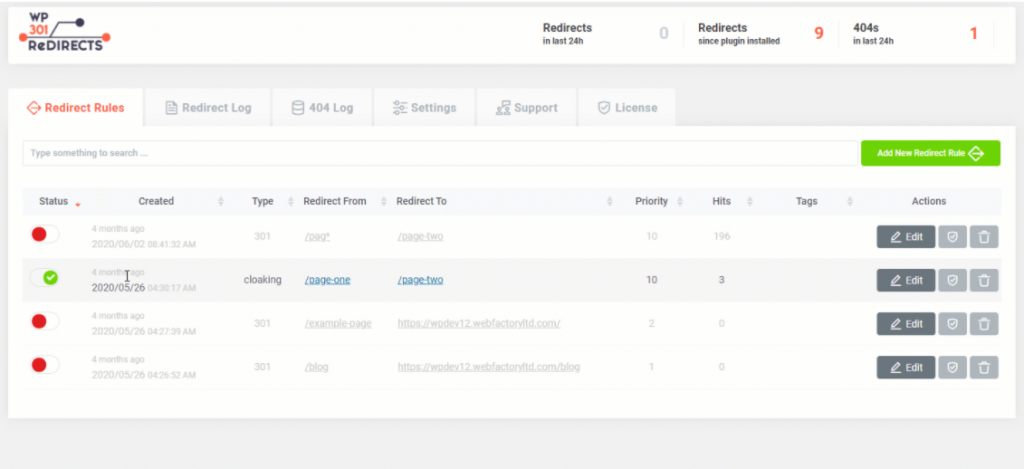
Sou, you might be thinking, this all sounds great but will the plugin slow down my website, and the answer is absolutely not. The plugin’s overhead is minimal, and on 90% of page requests, it doesn’t do anything. Much to the front-end developers’ delight, the plugin also loads no additional CSS or JS files in the frontend, ever.
The plugin comes in two forms. There is a base option, which is free and still quite packed with options that will help you resolve problems, and there is a paid PRO option that has a lot of features, such as Branded PDF reports, Remote Site stats, Rebranding, etc., some of which we have already covered and written about in detail.
2. 301 Redirects & 404 Error Log
301 Redirects & 404 Error Log is a great plugin for making a new site out of an old site or changing the domain name and managing all of the redirects easily. You can find the link to 301 Redirects in the main Settings menu. The 404 Error Log can be found on the same link and in the admin dashboard. The Plugin creates a new table in the WP database that contains all of your redirect rules. When you deactivate the plugin, the table is not deleted.
If you choose to delete the plugin, only then is the table deleted, allowing you to deactivate and activate the plugin when you need it without losing your established rules for redirecting visitors. The 404 error log is limited to the last 50 logs, chronologically, by default. This is done as a safe option since 404 Log doesn’t use a custom database table for storage.
The default option will ensure that the plugin works on all sites, doesn’t take too much space in the database, or slows down the website.
3. SEO Redirection Plugin
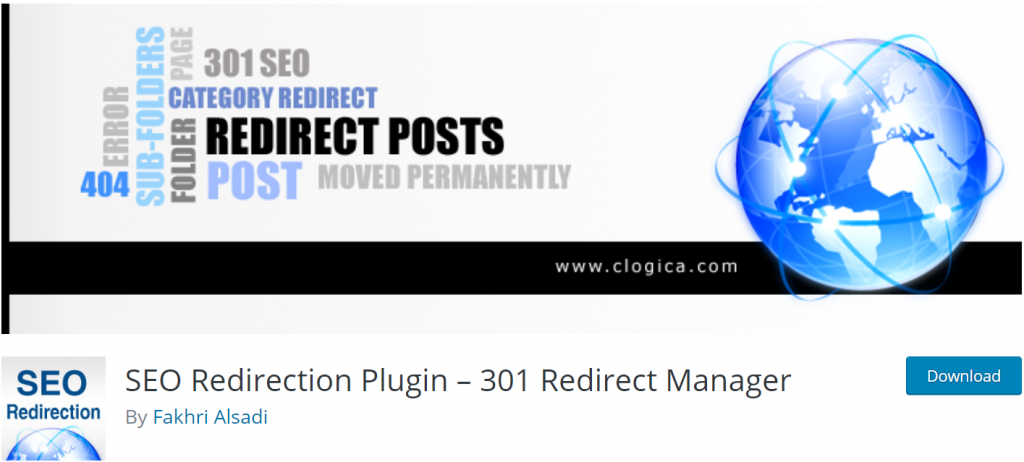
SEO Redirection Plugin is another great option for managing 301 redirects. The plugin is useful if you decide to migrate your pages from an old website or change your WordPress website’s directory. SEO Redirection allows you to manually add 301, 302, and 307 redirections for a WordPress post, and it also supports wild card redirections.
It also allows you to fix crawl errors in Google Search Console regarding 404 and soft 404 errors. The plugin even comes with redirection statistics telling you how many redirections happened, when they last happened, who tried to do it, and where they found your URL.
4. Redirection
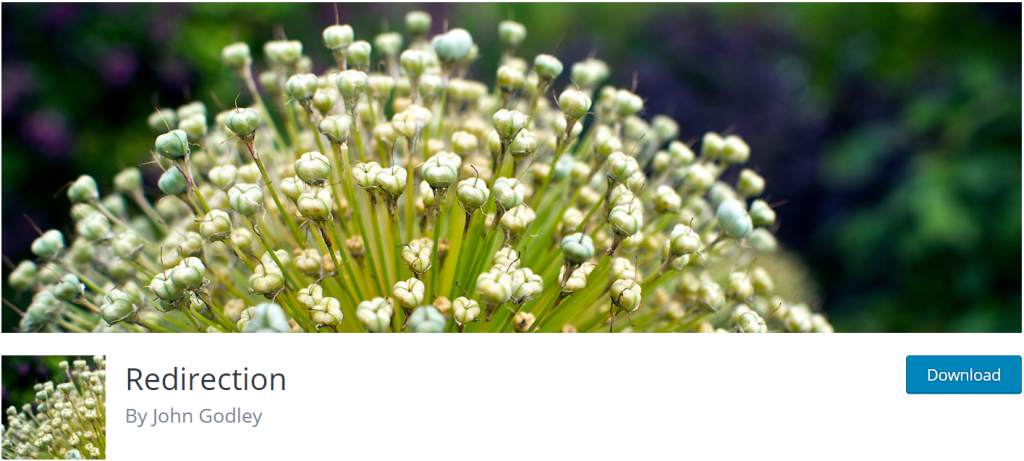
Redirection is also a good choice when it comes to WordPress 301 redirect managers. This plugin can help you tidy up any loose ends you have on your sire, easily manage 301 redirects and keep track of 404 errors. With its 10 year history, it is a popular option when it comes to managing redirects and improving your search rankings.
The plugin provides customizable redirection known in the form of conditional redirects, meaning you don’t just redirect someone based on the URL, but you can also consider their Login status, Browser, Cookies, etc.
An additional feature of the plugin is the ability to view all redirects occurring on your website, including information about the visitor, their browser, and the referrer. Also, the plugin allows you to keep track of all 404 errors that occur on your site, allowing you to troubleshoot and fix the issue quickly. The plugin was designed for both low redirect count sites and high redirect count sites in mind.
FAQ
How do I redirect 301 in WordPress?
The best way to do this would be to use one of the WordPress plugins. Here we recommended WP 301 Redirects as the best choice because everything you want to do can be done simply in a few clicks.
Is it possible to automatically redirect pages and posts in WordPress?
Yes, it is! Once again, the easiest method of achieving this would be using plugins, namely the WP 301 Redirects one, because it is just so simple and intuitive to use.
Can I redirect WordPress without plugins?
Yes, this is possible but very demanding work. This process requires heavy file editing and is not recommended for average users, but only for expert users. For average users, we recommend that you use a plugin for this job.
Conclusion
Redirect plugins provide an easy and efficient way of boosting meaningful traffic to your website by redirecting users to their desired destination. A great help when migrating pages from the old site to the new site, these plugins usually come with added logging and statistic abilities to give you a clear picture of your site’s traffic. They also provide tools for troubleshooting and locating various errors and are therefore a must-have for any WordPress site that wants to be taken seriously.